Xmindmap Note
CAD for Engineers
I wanna succeed as much as I wanna breathe fresh air in my life.
Friday, January 07, 2022
Sunday, July 04, 2021
Free PS to PDF conversion tool (FreePS2PDF)
Download Link:
https://wwr.lanzoui.com/iH1A2r0iw5c password:bdut
The main window looks like the image below. The open source tool is written by using Matlab GUI. So the Matlab Runtime needs to be installed in your PC. Please read the README.txt file before running it.
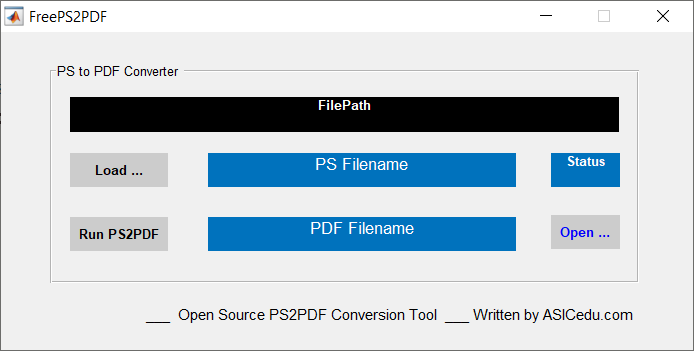
If you like it and have any comments, please feel free to contact me by email: asic_at_asicedu.com.
Monday, May 31, 2021
Use Python and yfinance to get stock real-time data
Download winPython and open the spyder to install the yfinance at first
pip install yfinance
Launch Jupyter notebook and create a new one as below
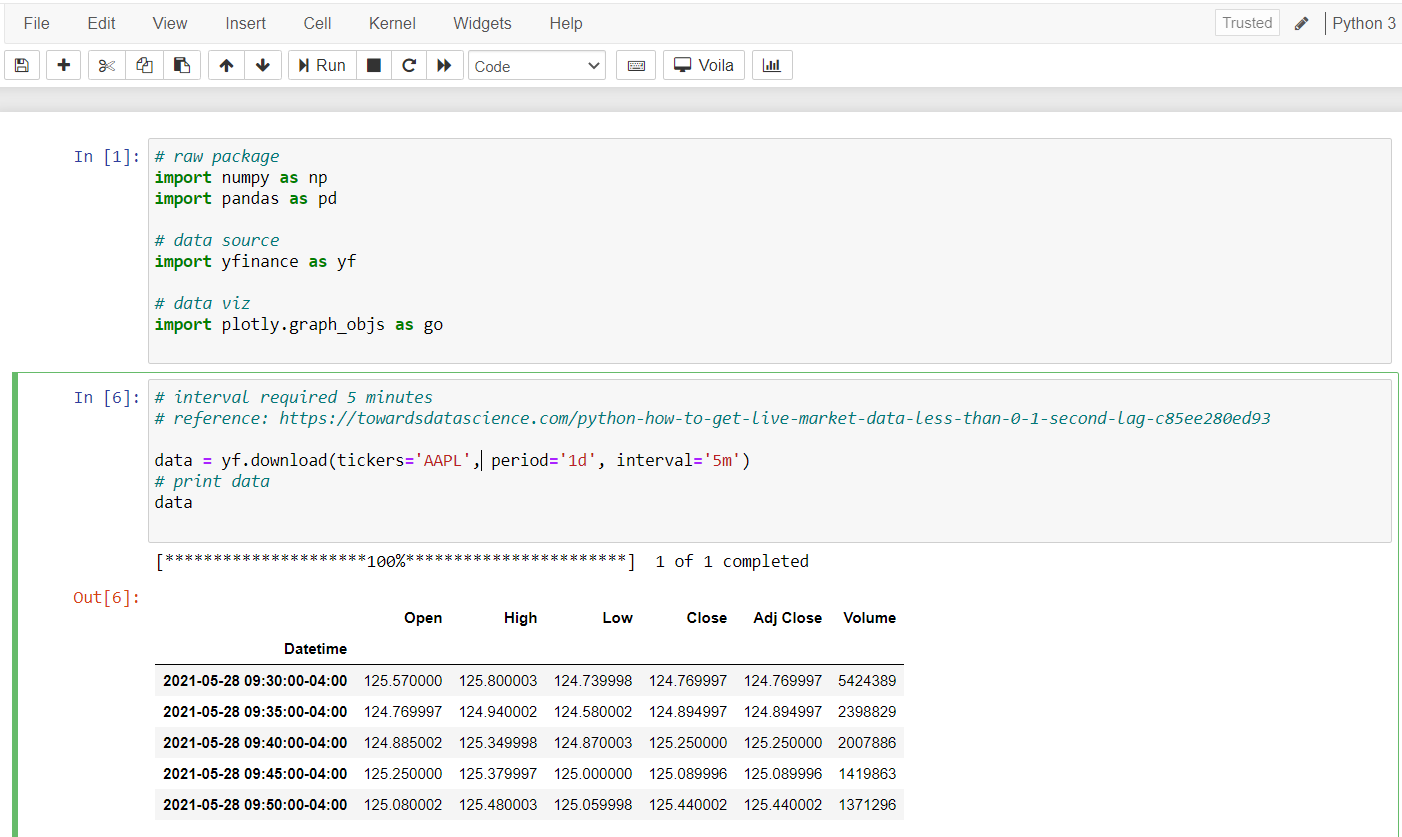
More details Python and Yfinance can provide
xxxxxxxxxx181import yfinance as yf2import matplotlib.pyplot as plt3import numpy as np4import pandas as pd56# define the ticker symbol7tickerSymbol = 'MSFT'89# get data on this ticker10tickerData = yf.Ticker(tickerSymbol)1112# get the historical prices for this ticker13tickerDf = tickerData.history(period='1d', start='2018-1-1', end='2021-5-30')1415# see data16tickerDf17
xxxxxxxxxx61tickerDf['Close'].plot()2plt.xlabel("Date")3plt.ylabel("Close")4plt.title("Miscrosoft Price data")5plt.style.use('dark_background')6plt.show()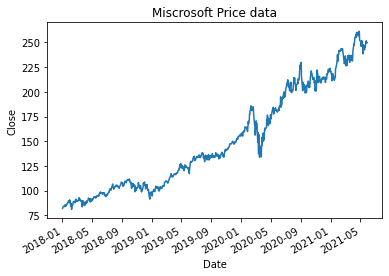
xxxxxxxxxx21# info on the company2tickerData.infoxxxxxxxxxx21# get event data for ticker2tickerData.calendar| 0 | 1 | |
|---|---|---|
| Earnings Date | 2021-07-20 00:00:00 | 2021-07-26 00:00:00 |
| Earnings Average | 1.9 | 1.9 |
| Earnings Low | 1.64 | 1.64 |
| Earnings High | 2.03 | 2.03 |
| Revenue Average | 44105500000 | 44105500000 |
| Revenue Low | 40850000000 | 40850000000 |
| Revenue High | 45019500000 | 45019500000 |
xxxxxxxxxx21# get recommendation data for ticker2tickerData.recommendationsCreate Anki Flashcards using google sheet
Some time I would like to use google sheet to create a table to list the key bindings of EDA tools.
In order to track and memorize the key bindings, it is very helpful to create Anki flashcards.
- Create a new google sheet using the first three columns
- 1st column: questions or titles
- 2nd column: answers or actions or descriptions
- 3rd column: tags
- Hide other columns
- Export the google sheet to a CSV file
- Import the CSV file in Anki Software as a new Deck
Reference YouTube video: importing into Anki from Google Sheets - chemical equation - YouTube
Create Anki Flashcards using google docs
Anki plugin:
- Remote Decs-anki collaboration using google docs
- Plugin Link: https://ankiweb.net/shared/info/911568091
- Anki 2.1 code: 911568091
The above Anki plugin is very useful. It converts google docs into anki flashcards.
- Create a new Google doc
- Add bullet point answer as show in the example
- Publish the Google Doc
- Install the Anki Addon by using the code. Add the Google Doc as a deck using the Anki addon
- Sync for any update
When using google docs to write the questions and answers, please follow the example as below.
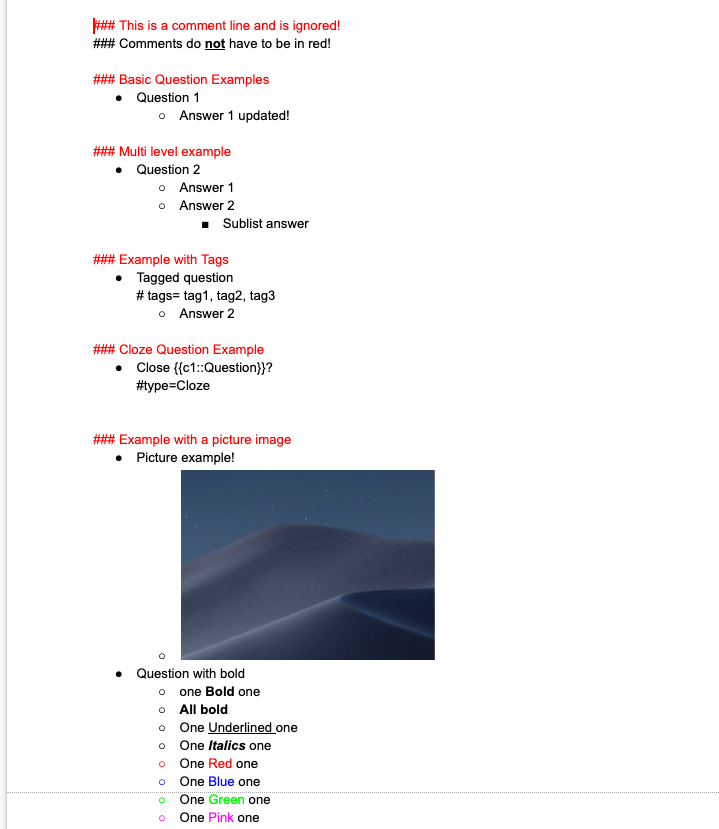
Tips: how to hide unused column or row in google sheet
In order to create the Anki flashcard, only three columns are needed in the google sheet. For hiding other unused columns, please follow the steps below.
Hide Unused columns in Google Sheets
If you don’t want unused rows and columns to be visible in the Google Sheets worksheet, you can easily hide these.
Below are the steps to hide unused columns in Google Sheets:
- Select the first column next to the last used column. You need to select the entire column by clicking on the column header at the top.
- Hold the CONTROL and SHIFT keys and press the right-arrow key. This will select all the unused columns.
- Right-click on any of the selected columns and click on the Hide Columns E-Z option (in your case, it may show different column alphabets based on what columns you have selected.
In Step 3, you can also use the keyboard shortcut CONTROL + ALT + 0 to hide all the selected columns.You can also use the same methodology to hide unused rows as well.
